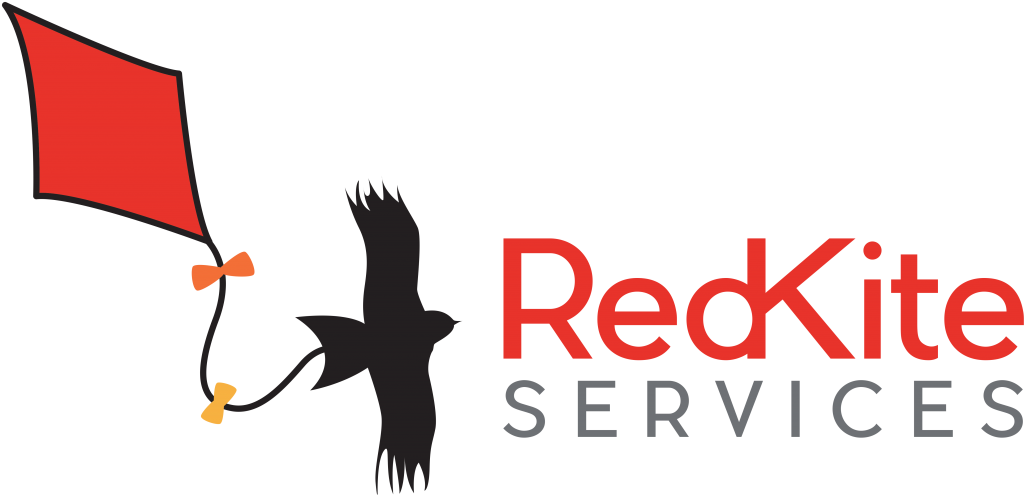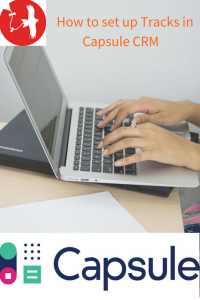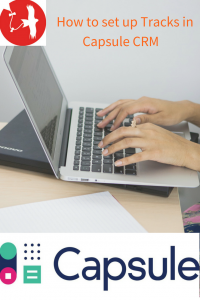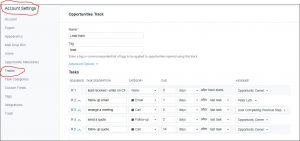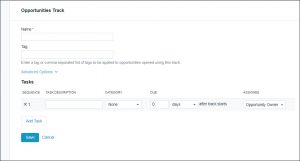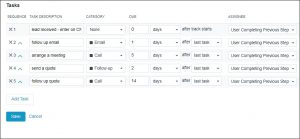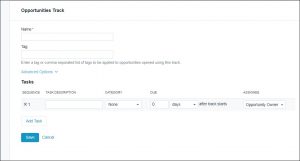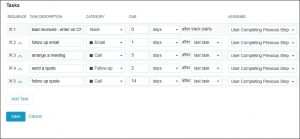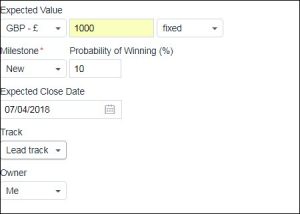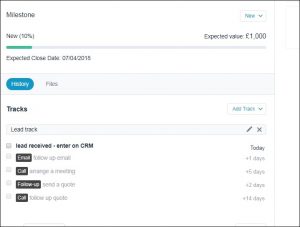How to…… Set up tracks in Capsule CRM
Capsule CRM is a fantastic business management tool that can save time, effort and tears. We have covered other aspects of this software in previous blogs (click here to see) so if any concepts or keywords are unclear in this tutorial don’t panic, simply glance over our earlier blogs and all shall become clear.
In this blog we’re covering tracks, a great way of creating a framework of processes undertaken to complete an opportunity or case and secure work for your business. We covered opportunities in previous blogs, click here to find them.
So what is a Track?
In the last blog we compared opportunities to leads in an investigation, clues of new work that require following up. If observations are the leads, then tracks are the steps we take to follow up those leads in order to catch the criminal (or in our case catch new work!).
Why use Capsule CRM to create tracks?
Tracks in Capsule CRM allow us to create a structured path to completing opportunities and cases, enabling us to see our progress towards securing the work and checking off milestones along the way. This provides a great method of compartmentalising and completing work in a structured way.
How do I set up tracks in Capsule CRM?
To help demonstrate how tracks are created, we will be making an example track called ‘Lead track’ which will allow us follow opportunities through to becoming work for the business.
First, you need to click on Account settings from the main menu and then select Tracks. You can then choose from opportunities or cases and click add new track. For this example, we have selected opportunities, as shown below.
Once add new track has been clicked you will see the following information box:
You need to give the new track a name, then you start building the steps in the process.
– You can choose the timings based either on the day the track starts (today) or the day it needs to be completed by. To choose the latter you need to click on Advanced Options, as shown below.
This option is particularly useful for an event, where you may need to do tasks x number days before completion. For the purposes of the lead track, however, we use the set-up day as the starting point for the dates.
As you build up the tasks within each track you move from the blank new track, shown in the first picture below, to a populated track, shown in the second picture.
Blank new track with no tasks.
Populated track with many tasks.
For each task there are the following designations:
- Order in sequence
- Description
- Category
- How many days later the task is due
- Who the task is assigned to
You will also see the little blue arrows on the left-hand side, which allows you to easily move the order of the tasks around. Once you are happy that you have inputted all the steps in the process click the save button and it is ready to use. As you start using the track, and your process becomes more refined, you can easily change the track for future use.
How do I use existing Tracks in Capsule CRM?
Once you have set up some tracks, as shown in the previous section, they are ready to use. For this example, we are going to set up a new opportunity and assign the premade track from the previous section called ‘Lead track’.
You will see below that in the area after the Expected Close Date option there is a box for you to select the Track. We have already filled in the other information for this opportunity, as demonstrated in the previous blog.
I have selected the premade ‘Lead track’ and then clicked save.
Now, when you click on this opportunity, you will see that all the tasks in your track come up in the opportunity, as shown below.
This first task will now automatically appear in your calendar for you to do. However, the next task (in this case the email) will not appear in your calendar until you have completed the first task.
You can tick the task off either within the opportunity or in the task on your calendar