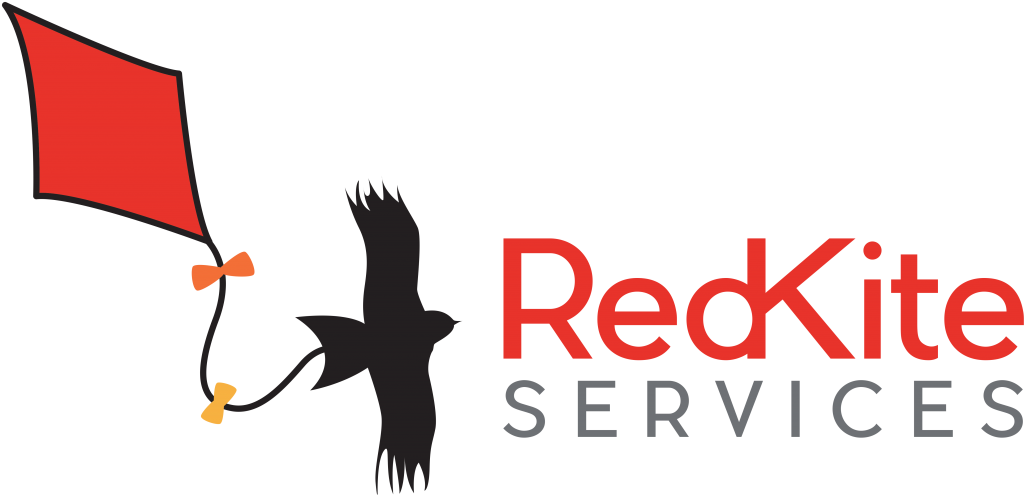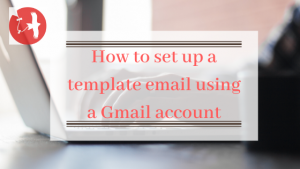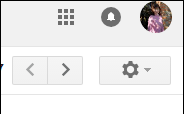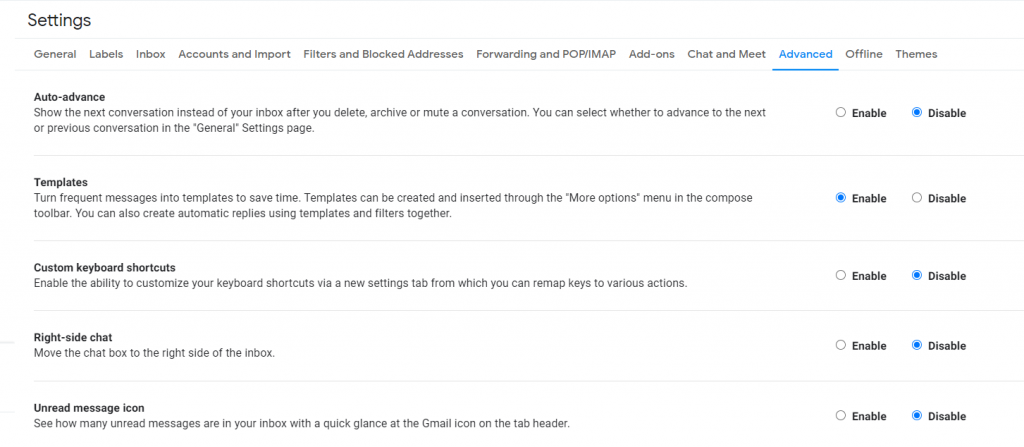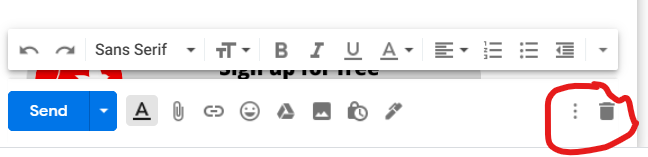How to….. Set up a template email using a Gmail account
Many of us send out standard emails on a regular basis and setting up a template for these emails is an excellent time-saver. If you are a Gmail user it is now super simple to set up a template email using a Gmail account.
Here are the six simple steps:
1) in your emails, click on the setting cog on the right hand side of screen
2) select the “advanced” tab on the settings screen as highlighted in blue below.
3) The second function down is template – click the button to enable
4) Go back into your email and compose an email
5) At the bottom of the new message box you will see there are 3 dots next to the bin icon – click on those
6) Select templates and save draft as template. Click on save as new template and a box will come up where you can name the template.
You have now set up a template.
When you need to use it, just start your email, go down to those three buttons and choose the template you want to use – it will populate your email for you.
So there it is – how to set up a template email using a Gmail account.
If you need any help setting up your systems Red Kite Services can support you in setting up email templates and signatures, Mailchimp templates and audiences and CRM systems. These will all help you streamline your business and free up time for you to work on your business. Contact us here.