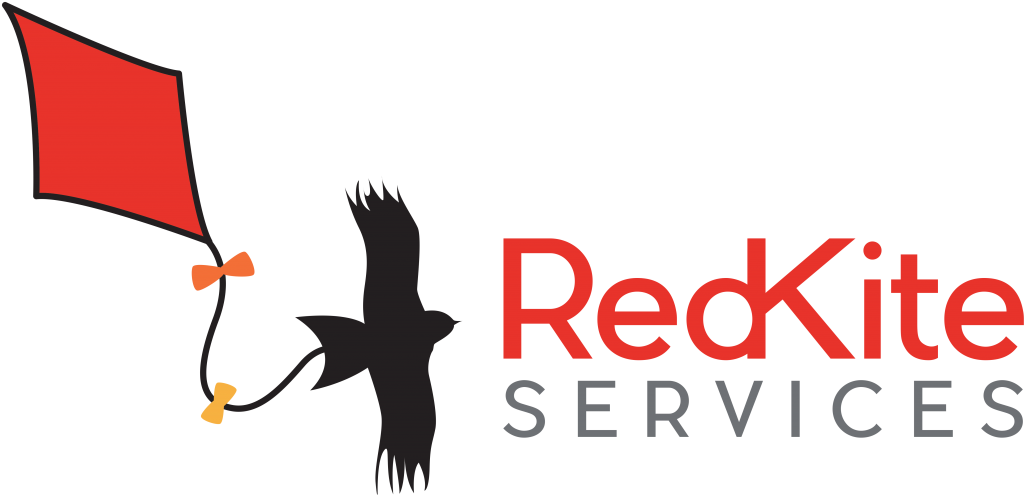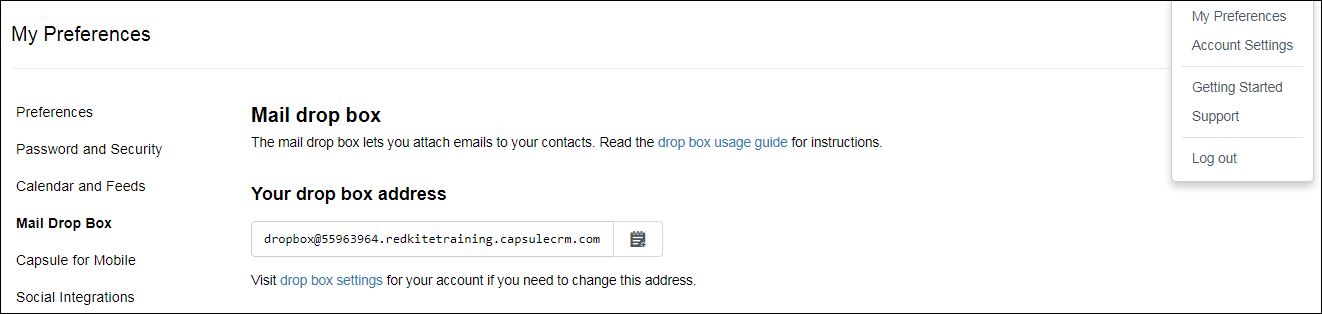How to…… Upload emails to Capsule CRM
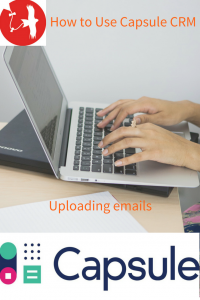 One of the things that I have found most useful about Capsule CRM is the ease with which I can upload emails to the system. This means that I can keep all the electronic correspondence I have with somebody in one place.
One of the things that I have found most useful about Capsule CRM is the ease with which I can upload emails to the system. This means that I can keep all the electronic correspondence I have with somebody in one place.
The email upload facility allows you to:
Forward incoming emails to the contact’s record on Capsule CRM
Sends copies of your outgoing emails to the contact’s record
Full email tracking for all the recipients of an email, including those who are copied in.
Uploads all the attachments, so you have them as a record too.
So here are instructions as to How to Upload Emails to Capsule CRM.
- Now you need to go into your email and select contacts – this is in a different place in some email providers, but is generally easy to find near the inbox icon. Click add a new contact and paste the dropbox address into the email address box. This means you have stored this information and it will be easy to find in the future.
- Check that the email address that you will be sending emails from has been listed under My Preferences on Capsule CRM
- To send and store an email just write an email as you would normally, all you have to do extra is click on bcc and start typing “dropbox” – your Capsule CRM dropbox address should populate the box automatically as shown below. Now, just write your message and click send as for any other email. The email will be sent to both the recipient and their entry in Capsule. If you have added any attachments these will also be included. If you are sending the same email to more than one person it will be stored against each contact.
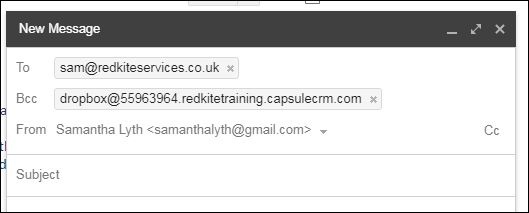
Forwarding Emails to Capsule CRM
If you have received an email and want to store it on Capsule without sending a reply, simply click the forward button on the email and type in dropbox which will bring up the dropbox address.
How does Capsule CRM link the email to the recipient?
If the email address has already been recorded on your Capsule CRM system the dropbox will simply match them up. If it does not recognise the email address you will be set a task to check contact details. This allows you to either set up a new contact or to add the email address to an existing contact.
How do I link emails to a project?
Quite frequently you will want to save emails from different people to a specific project, for example if you are running an event you may want to save all confirmation emails in one place. To do this you have to set up a case (for this illustration I have set up a Capsule Training Event). You can then link emails directly to the case or opportunity as follows:
Open the case and click the drop down arrow beside the case name. Select attach an email. This will give you a specific dropbox address for this case, which you can copy and use as before, either when sending or forwarding emails. This will store emails from different people in one place.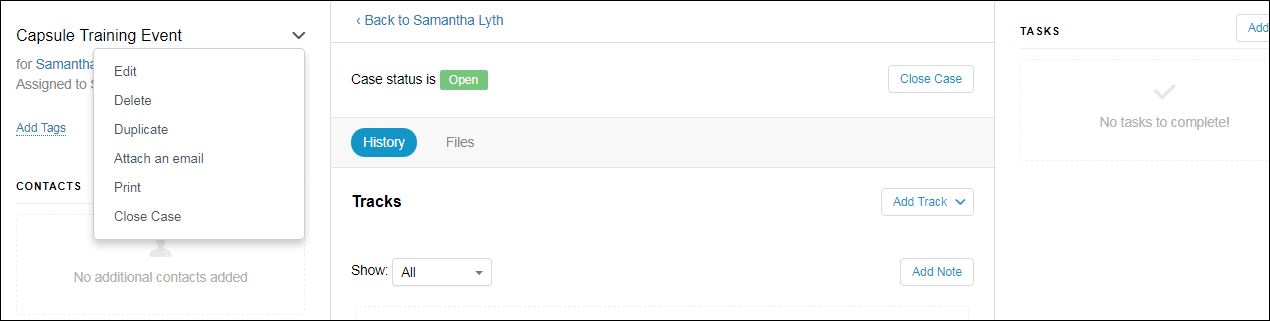
If you would like individual training in Capsule CRM or assistance in setting it up please contact us.